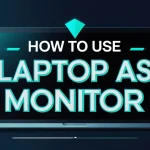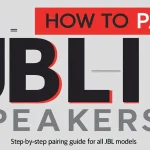How to Unblock Websites on School Computer: 5 Free and Safe Methods
Schools often block websites to help students stay focused and protected online. While this is a reasonable practice for how to unblock websites on school computer, sometimes these restrictions go too far—blocking useful educational or research websites. If you’ve ever seen a “Website Blocked” message, you’re not alone.
This guide explains how to unblock websites on school computer systems using free and responsible methods, without breaking school policies.
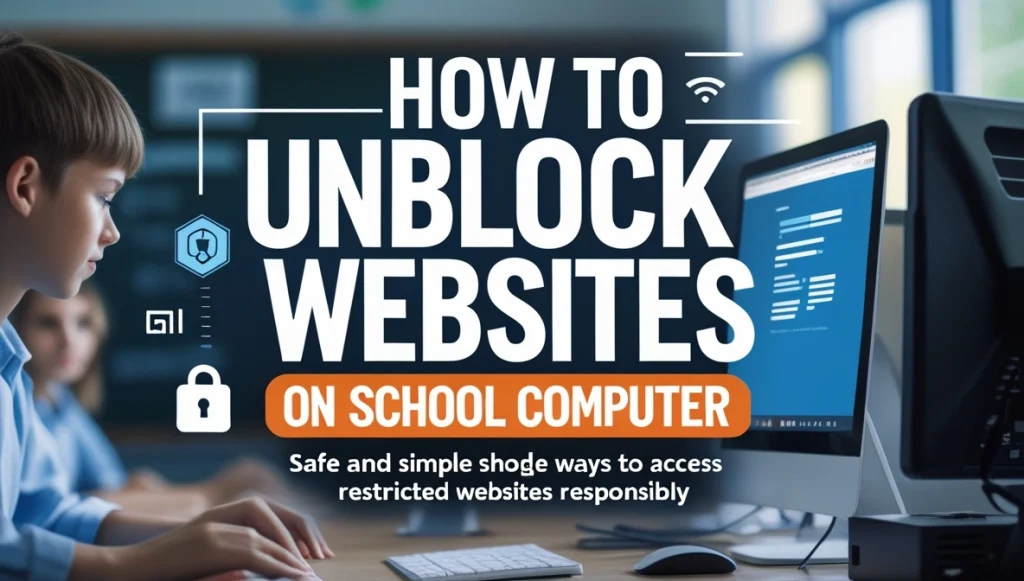
Content
Why Do Schools Block Websites?
Schools apply web restrictions to:
- Limit distractions like social media and games
- Protect students from inappropriate or harmful content
- Save bandwidth for academic purposes
- Enforce digital policies and acceptable use guidelines
Filters are often applied at the network level and may also be enforced on school-owned devices.
What Types of Websites Are Commonly Blocked?
Typical categories of blocked websites include:
- Social media (e.g., Facebook, Instagram)
- Streaming services (e.g., YouTube, Netflix)
- Online games (e.g., Roblox, Fortnite)
- Chat tools (e.g., Discord, Reddit)
- Proxy/VPN services
- Blogs or forums, even some educational sites
Often, even helpful resources get caught in the filters.
How to Unblock Websites on School Computer
Here are five effective and safe methods to access blocked websites on school devices:
1. Use Web Archives like the Wayback Machine
Archived websites offer access to previous versions of web pages that may now be blocked.
Steps:

- Visit an archive website
- Enter the URL of the blocked page
- Open a snapshot from a past date
2. Use a URL Shortener
Some schools block websites based on their full URL. A shortened version may bypass basic filters.
How to try this:
- Use a trusted URL shortening tool
- Generate a short version of the site link
- Paste it into your browser and try to access
This method works well against simple filters.
3. Connect Through a Mobile Hotspot
School filters typically apply to the school Wi-Fi network. Using your mobile data allows unrestricted access.
How to do this:
- Turn on the hotspot feature on your smartphone
- Connect your computer to your phone’s network
- Visit the blocked website normally
Use mobile data carefully—it may have limits.
4. Convert Web Pages to PDF or HTML
If you only need the text content of a blocked page, convert it to a downloadable format.
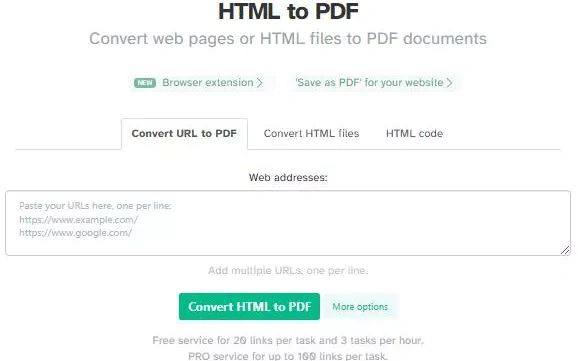
Benefits:
- Read the page offline
- Avoid triggering school filters
- Great for reference material and long-form content
This can be done using built-in browser options or online tools.
5. Use Browser Extensions (If Not Restricted)
Some browser extensions help bypass blocked sites. This only works if your device allows installation.
Steps:
- Check if you can install extensions
- Search for a trusted tool that enables access
- Enable the extension and refresh the page
Use this option only if permitted under school policies.
How to Unblock Websites on School iPad or iPhone
Restrictions on school-issued iOS devices are usually controlled via Screen Time.
To check access:
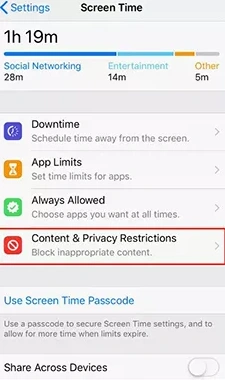
- Open Settings > Screen Time
- Tap Content & Privacy Restrictions
- Navigate to Web Content
- If possible, set to “Unrestricted Access”
How to Unblock Sites Without a VPN
VPNs are often blocked or require administrative access. Try these alternatives instead:
- Use Google Translate as a proxy
- Open cached versions through search engines
- Change browser user-agent settings
These methods require no installation and work well on restricted devices.
Final Thoughts
Knowing how to unblock websites on school computer systems helps you access important resources while staying within safe and acceptable limits. Whether you use web archives, convert pages, or connect through mobile data, always choose methods that prioritize academic integrity. Use these techniques responsibly to enhance your learning—not to bypass rules for entertainment or social media access.
To know more Tips & Tricks, you can visit our website
FAQs
How do you unblock a website on your school computer?
You can unblock a website on your school computer by using web archives, converting web pages to PDF, or accessing the site through a mobile hotspot. These methods bypass network-level restrictions without needing admin access. Always follow school guidelines while using these workarounds.
How do I unblock a website blocked by an administrator?
If a website is blocked by an administrator, try alternative methods like using a URL shortener, accessing cached versions via Google, or using a personal network connection. These techniques avoid filter controls but should be used only for educational purposes.
Why is my website blocked at school?
Schools block websites to protect students from harmful content, limit distractions, and manage bandwidth. Categories like social media, gaming, and streaming are often filtered. Sometimes, even useful educational sites get blocked unintentionally.
How to unblock all websites on school Chromebook 2025?
To unblock websites on a school Chromebook in 2025, you’ll need to bypass network restrictions without violating admin controls. Use a mobile hotspot, try Google Translate as a proxy, or access cached pages. Note: Chrome OS on school-managed devices may block extensions and VPNs.

Jerry is an avid tech enthusiast. He loves to read about new innovations and technologies as well as share his thoughts on what he finds. He has a degree in English from the University of South Florida, but spends most of his time writing about technology rather than reading literature.