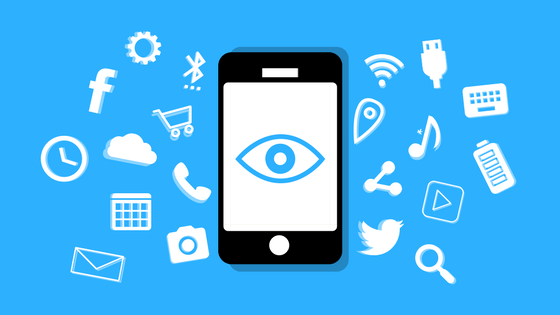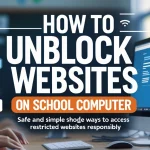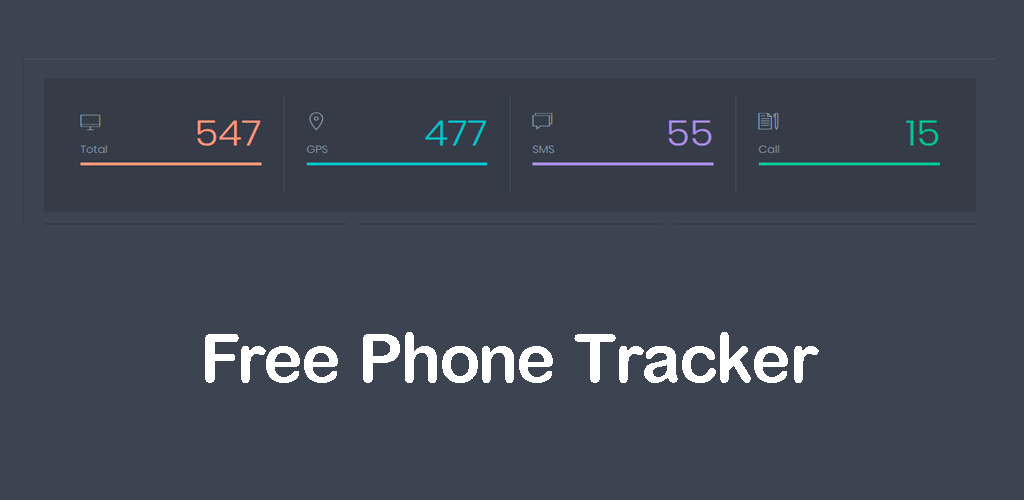How to Change Background Color on Instagram Story
Instagram Stories are more than just quick content—they’re a branding tool, a storytelling space, and a chance to be creative. One of the easiest ways to improve the look of your Stories is by learning how to change background color on Instagram Story. This simple technique can instantly make your content appear more polished, engaging, and consistent with your brand or personal aesthetic.

In this guide, you’ll discover four effective ways to change Instagram Story background using Instagram’s built-in tools. No third-party apps needed—just creativity and a few taps.
Content
How to Change Background Color on Instagram Story: 4 Easy Methods
While Instagram doesn’t offer a direct button to switch background colors, its native tools allow for several creative workarounds. Whether you prefer a solid color fill, a transparent overlay, or a branded visual, the methods below will help you get the look you want.
1. Create a Solid Background Color
This method is ideal for adding text, quotes, or icons to a clean canvas. A solid background Instagram Story offers simplicity and clarity.

Steps:
- Open Instagram and swipe right to access the Story camera.
- Take any photo—it will be covered in the next step.
- Tap the pen tool at the top.
- Choose a color from the palette at the bottom.
- Tap and hold the screen until the background fills with that color.
- Tap Done to save.
2. Add an Image Over a Colored Background
Want to add your logo, product shot, or branded graphic? This method combines a colored background with an overlaid image—perfect for custom Instagram Story backgrounds and highlight covers.

Here’s how:
- First, create a solid background using the method above.
- Minimize Instagram and open your gallery.
- Copy the image you want to add.
- Return to Instagram—tap the sticker pop-up that appears.
- Resize and place the image as needed.
3. Change Background Color When Sharing a Feed Post
When you reshare a post to your Story, Instagram adds a default background. Luckily, you can easily change it.

Try this:
- Tap the paper plane icon under the post you want to share.
- Select Add post to your story.
- Tap the pen tool at the top.
- Choose a color.
- Tap and hold anywhere outside the post to fill the background.
4. Add a Color Tint over a Photo
Want to change the mood without hiding the image? A transparent color overlay is a great solution. It softens the visual while keeping the original content visible.

Steps:
- Upload or take a photo for your Story.
- Tap the pen icon, and then choose the highlighter tool.
- Pick your desired color.
- Tap and hold the screen until a tinted layer appears.
Enhance Instagram Highlight Covers Using Background Colors
Once you know how to change background color on Instagram Story, you can use the same techniques to design branded Instagram highlight covers. These covers appear under your bio and help organize your content visually.
To design a cover:
- Create a solid color background.
- Add a centered icon or short word using stickers or pasted images.
- Save the Story to your phone before posting.
- On your profile, tap and hold a highlight → Edit Highlight → Edit Cover → upload your design.
Why Changing Story Backgrounds Matters
Consistency is key on platforms like Instagram. Whether you’re an influencer, small business, or content creator, having a consistent visual theme helps your content stand out. Matching backgrounds to your color palette builds brand recognition, improves aesthetics, and shows intentionality.
Learning how to change background color on Instagram Story not only enhances visual appeal but also makes your Stories more effective at conveying your message.
Final Thoughts
Customizing the background of your Instagram Stories is a quick and powerful way to elevate your content. Whether you’re using a solid background, overlaying graphics, or adjusting colors on reshared posts, you’re enhancing your message and visual consistency.
Now that you’ve learned how to:
- Apply solid backgrounds
- Overlay custom images
- Adjust shared post backgrounds
- Add tints over photos
You’re ready to start creating scroll-stopping content that’s on-brand and engaging.
Don’t settle for generic templates—start designing Stories that reflect your unique style.
For Further information please visit our website.
FAQs
How to change Instagram story background color without covering a picture?
To change the background color without fully covering your picture, use the highlighter tool instead of the pen tool:
1- Upload your photo to your Instagram Story.
2- Tap the pen icon at the top.
3- Select the highlighter tool (second option).
4- Choose a color.
5- Tap and hold the screen.
This creates a translucent tint over the image, allowing the photo to remain visible with a colored overlay.
How do I change the background on my Instagram story when sharing a post?
When you share a feed post to your Story, Instagram adds a default gradient. To customize it:
1- Tap the paper plane icon below the post and select Add post to your story.
2- Tap the pen icon at the top.
3- Choose your color from the palette.
4- Tap and hold anywhere outside the post to apply the new background.
Make sure not to tap the post itself while doing this.
How do I change my Instagram background color to black?
To set your Instagram Story background to black:
1- Open the Story camera and take a random photo.
2- Tap the pen icon.
3- Choose the black color from the palette.
4- Tap and hold the screen until it fills with black.
5- Tap Done, and then add text, images, or icons as needed.
You now have a clean black background to customize.
How to do a blank background on an Instagram story?
A blank background means no visible photo or clutter—just a solid color. Here’s how:
1- Open Instagram and capture any photo in Story mode.
2- Tap the pen tool, select a color.
3- Tap and hold anywhere on the screen.
4- The photo will be fully covered with a solid color.
This gives you a blank canvas for adding text, stickers, or icons—perfect for clean visuals or branded content.

Jerry is an avid tech enthusiast. He loves to read about new innovations and technologies as well as share his thoughts on what he finds. He has a degree in English from the University of South Florida, but spends most of his time writing about technology rather than reading literature.