Arlo Camera Setup: How to Perform It Easily at Home
Setting up your home security system is simple with the Arlo camera setup process. Whether you’re using a SmartHub or connecting your camera directly to Wi-Fi, Arlo makes it easy to secure your home. With the intuitive Arlo Secure App and just a few steps, you’ll have your camera up and running in minutes—ready to monitor your space with clarity and confidence.
In this guide, we’ll walk you through the Arlo camera setup from start to finish, helping you connect your camera, troubleshoot issues, and feel confident about monitoring your home.
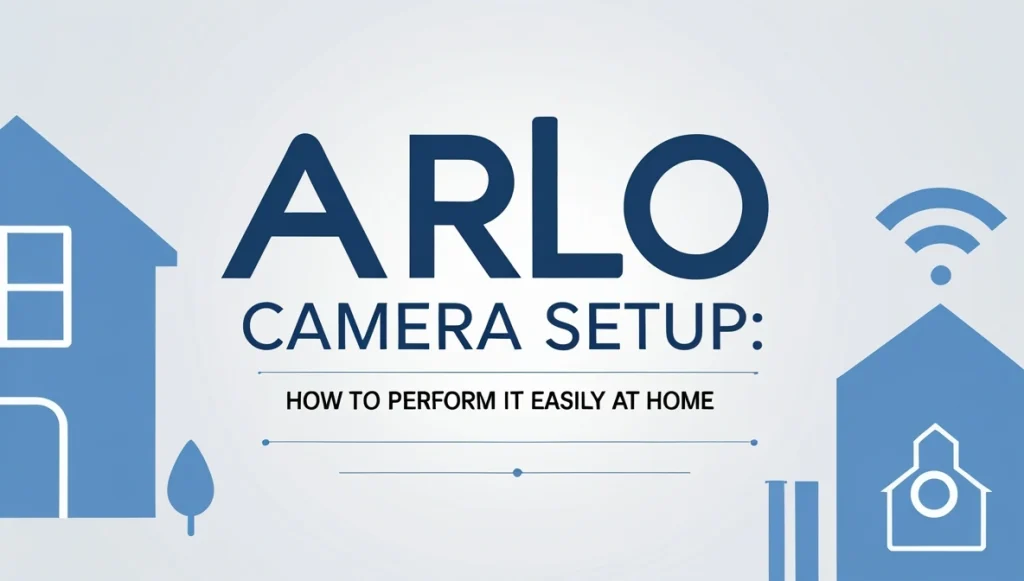
Content
Supported Arlo Devices
The following Arlo devices are supported with this setup method:
- Arlo Pro Series: Pro 2, Pro 3, Pro 4, and Pro 5S
- Arlo Essential Cameras
- Arlo Ultra and Ultra 2
- Arlo Wire-Free Video Doorbell
Make sure your Arlo device is charged or has new batteries, and the Arlo Secure App is installed and updated to the latest version on your Android or iOS device.
What You Need Before Starting
Before you begin the Arlo camera installation, gather the following:
- A compatible Arlo camera
- A strong Wi-Fi connection (2.4 GHz recommended)
- A smartphone with the Arlo Secure App installed
- Your Wi-Fi network name and password
- For SmartHub users: a connected and powered SmartHub or Base Station
Arlo Camera Setup Using SmartHub or Base Station
If your camera connects through an Arlo SmartHub or Base Station, follow these steps:
- Open the Arlo Secure App on your smartphone.
- Tap “Add New Device” on the Devices screen.
- Choose Cameras and select your specific model.
- Tap “Connect via SmartHub or Base Station.”
- Select the SmartHub or Base Station that appears.
- Insert the battery into your Arlo camera and tap Continue.
- Press and hold the Sync button on your camera until the LED blinks blue.
- Wait for the app to detect the camera and pair it.
- Once connected, give your camera a name and tap Finish.
Arlo Camera Setup Using Direct Wi-Fi
If your model supports Wi-Fi-only installation (without a hub), use the following steps:
- Open the Arlo Secure App.
- Tap “Add New Device”, then select your Arlo camera model.
- Choose “Connect without SmartHub.”
- Enter your Wi-Fi name and password.
- A QR code will appear—hold it 4–6 inches in front of your camera lens.
- Once the camera recognizes the QR code, you’ll hear a chime.
- Wait for the camera to connect to Wi-Fi.
- Name your device and tap Finish.
Troubleshooting Tips
If you run into issues during your Arlo camera setup, try the following:
- Check the batteries – dead or improperly inserted batteries are a common cause of connection problems.
- Restart the SmartHub or router if the connection fails.
- Make sure the camera is within range of the base station or router.
- Double-check your Wi-Fi credentials for typos or incorrect entries.
- Use the reset pinhole on the camera (if available) to start over.
Setting Up Additional Arlo Devices
Once your first device is up and running, you can add more cameras to your account. Simply:
- Go to the Devices tab in the Arlo app.
- Tap “Add New Device.”
- Select the new camera model and follow the same steps as above.
Whether you’re adding a second Arlo Ultra, a Video Doorbell, or an Arlo Floodlight, the process is nearly identical.
Why Proper Setup Matters
Taking time to correctly complete the Arlo camera installation ensures you get:
- Instant alerts and real-time motion detection
- Remote access to live video through the Arlo app
- High-definition video storage and playback
- Integration with smart home systems like Alexa or Google Assistant
- Longer battery life through optimized settings
By using the Arlo Secure App and keeping your firmware updated, you’ll always be protected and aware of any activity around your home.
Conclusion: Secure Your Home in Minutes
With just a smartphone and a Wi-Fi connection, you can finish your Arlo camera setup in less than 15 minutes. Whether you’re using a SmartHub or a Wi-Fi-only connection, the steps are simple and designed for all users—tech-savvy or not.
Once installed, you’ll enjoy peace of mind knowing your home is monitored 24/7 with HD video, motion alerts, and mobile access. For more insights on discreet home surveillance options, explore this ultimate guide to spy camera wireless mini devices.
FAQs
How do I set up my Arlo camera?
To set up your Arlo camera, download and open the Arlo Secure App, then tap on “Add New Device.” Choose your camera model and follow the on-screen instructions to either connect via a SmartHub/Base Station or directly through Wi-Fi. Insert the battery, press the Sync button, and wait for the app to detect and pair your device. Finalize the setup by naming your camera and adjusting preferences.
How do I connect my Arlo camera to my Wi-Fi?
To connect your Arlo camera to Wi-Fi without a base station, select “Connect without SmartHub” during setup in the Arlo Secure App. Enter your home Wi-Fi credentials when prompted. A QR code will be generated—hold it in front of the camera lens until you hear a chime, indicating a successful scan. The camera will then automatically connect to your network.
How do I manually pair my Arlo camera?
To manually pair your Arlo camera, insert the battery and wait for the LED light to blink. Press and hold the Sync button on the camera until the LED flashes blue. Open the Arlo Secure App, choose your device, and follow the setup instructions. The app will detect your camera and complete the pairing process automatically.
How do you adjust Arlo camera settings?
To adjust your Arlo camera settings, open the Arlo Secure App and select the camera from your device list. Tap the gear icon or settings menu to customize motion detection sensitivity, video quality, recording modes, notifications, and power management. You can also enable features like night vision, activity zones, and smart alerts depending on your subscription plan.

Jerry is an avid tech enthusiast. He loves to read about new innovations and technologies as well as share his thoughts on what he finds. He has a degree in English from the University of South Florida, but spends most of his time writing about technology rather than reading literature.







